Before activating the channel, we recommend reading the introductory article on connections, where preliminary steps and important warnings are explained:
To know before proceeding
- The restrictions ZaK updates for HostelWorld are: sale, closures, minimum stay, maximum stay.
- HostelWorld doesn't allow to make changes to reservations, only cancellations.
1. Add the channel
First you need to add the channel by clicking on the +. Click on the link below and follow the directions in the next steps:
2. Insert property ID
After adding it, at the bottom of the page you will find the field to enter the Property ID that HostelWorld provided you with. Once entered, click on the "PROCEED" button: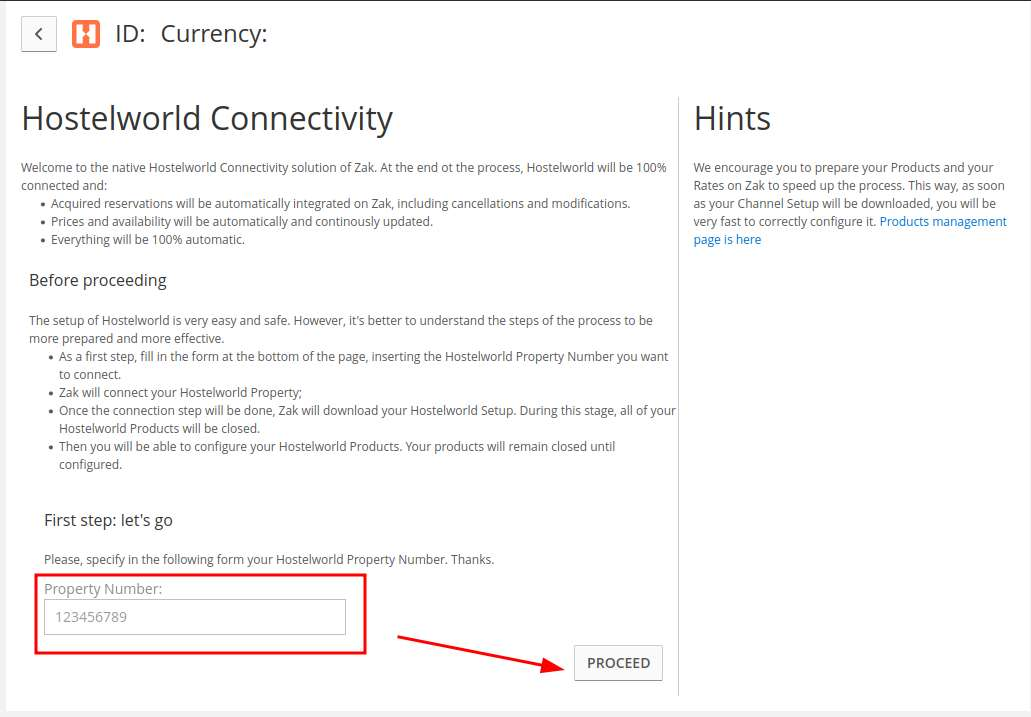
3. Authorization from HostelWorld
To proceed with the connection, what you need to do now is to request HostelWorld to connect with Wubook.
As written on the official website of HostelWorld:
"To request a Channel Manager connection to your Hostelworld profile you
will need to email support@hostelworld.com as we need a written request
from a registered email address from the property to proceed."
Once HostelWorld confirms the request, the connection will be established.
You won't have to do anything else on the HostelWorld side, you will have to wait for the channel to update to proceed with the mapping.
4. Rooms and Rates mapping
Before mapping rooms and rates, if you have HostelWorld reservations that are not in ZaK you need to enter them manually, so your availability will be correct and you will not risk any overbooking.
Return now to the "PRODUCTS" section in the channel, where you will find the rooms you have already created with HostelWorld, multiplied by the various rates at which they are for sale.
The sale on HostelWorld is initially closed for security. You must now associate each HostelWorld room/rate with the corresponding ZaK product/rate. The products in purple are the products that are not associated and therefore closed. As you associate them they will turn blue, meaning they are on sale managed through ZaK.
To associate a product, you must click on the white icon next to it:
At this point, choose the ZaK product and rate to be associated with that HostelWorld product/rate.
At any time you can quickly close the sale of a product with a single click. In already associated (blue) products, you will just click the white icon with the red x. This will cancel the association and the HostelWorld room/rate will return to purple. You can re-associate it at any time:
Once all products are mapped, the connection with HostelWorld will be completed!