If your company is located in Ecuador, you can now manage your invoices smoothly and send them automatically to the SRI through Zak, ensuring compliance with Ecuador's electronic invoicing regulations.
In this article, you will find all the useful information to set up your Fiscal Position and start issuing fiscal documents!
1. Configure your Fiscal Position
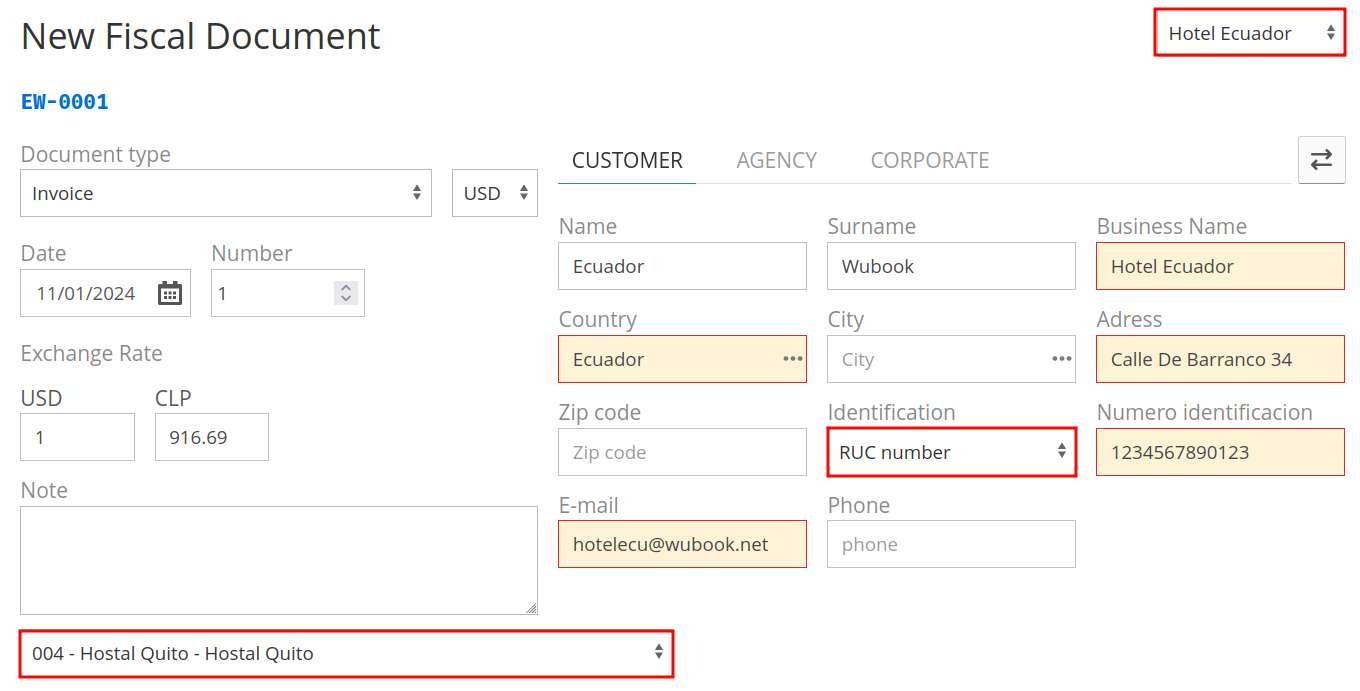
3. How to send a document to the SRI

1. Configure your Fiscal Position
First, here you need to create a fiscal position. You can select "Ecuador" as a Country Model:
↳ Useful Link : Zak > Settings > Configurations > Fiscal Documents
You can find more information about this on the following section of our documentation:
2. How to create a fiscal document
You can check this article on how to issue a fiscal document through Zak:
Regarding Ecuador Electronic Invoices, remember to select the related fiscal position at the top-right and to fill in the required fields:
Keep in mind that the "Identification" field is mandatory as well.
You can also select the establishment through which you want to send the document.
In the last part of the page, remember to select the value of the VAT and the type of payment:
3. How to send a document to the SRI
Once a document is created, you will be able to send it to the SRI directly through Zak!
In the document page, click on the button "Enviar" (Send) to proceed:
The document will be sent to SRI through our certified provider. You will get the sending outcome directly on this page.
If the operation was successful, you will be able to download the pdf of the original document (with the related bar code) by clicking on "DOWNLOAD PDF".